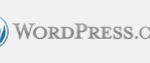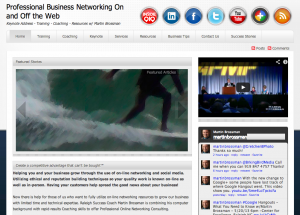 WordPress Website & Blog Intensive Training
WordPress Website & Blog Intensive Training
Whole day or three 3hr consecutive training program offered as a hand-on classroom.
Taught by Martin Brossman Developed by Martin Brossman & WordPress Expert Andrew Hill
Learn how to take control of your own website and make it easy for your customers to find you with this results driven Wordpress training. This class is supported with extensive on-line video training and resource pages developed over many years of teaching WordPress.
“WordPress is used by over 14.7% of Alexa Internet’s “top 1 million” websites and as of August 2011 manages 22% of all new websites. WordPress is currently the most popular blogging system in use on the Web, powering over 60 million websites worldwide.” – Wikipedia
Understanding and Setting up WordPress Websites
- The multiple benefits of WordPress-based websites, and how it contrasts to traditional websites
- Understanding a blog’s purpose and use
- Choosing and buying a website name
- Finding the right keywords and understanding Search Engine Optimization
- How Google finds websites and how to get Google to find yours
- Understanding hosting for the domain, free or paid
- Setting up the WordPress software using the 1-Click Process (avoid manual installation)
Using and Editing Your Website and Blog Widgets
- Understanding the WordPress dashboard (admin panel)
- Choosing and installing a theme to customize your website and blog
- Building the static home page and setting up the blog
- How to add, schedule, and publish content
- Adding audio, video and pictures to pages and blog posts
- Using Plug-ins and Widgets to add functions and interactivity for your site visitors
Promotion: Attracting and Keeping the Right Customers
- How to market the site: How to drive and draw traffic to it
- Interfacing with Social Media sites
- Methods of generating on-going relevant content
- Future expansion of your WordPress website
It can be taught in a classroom setting or a computer lab (hands-on) class. Participants for the hands-on class are required to sign-up with as Google email account (gmail) in advance.
Call Colleen Gray to schedule the class today: (919) 858-6122 – or email her.